Building Your First Dynamic Website with Laravel 10: A Step-by-Step Guide
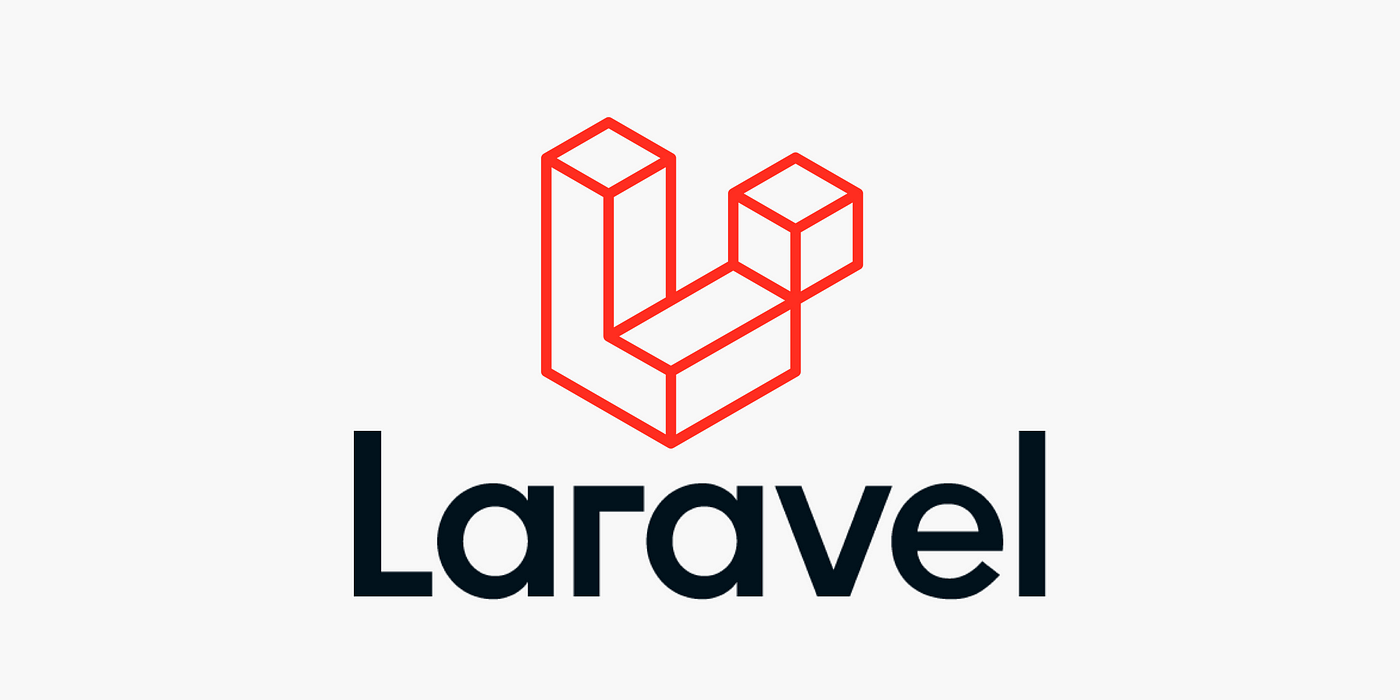
Laravel, one of the most popular PHP frameworks, has continued to evolve, and with Laravel 10, it offers even more powerful features for building dynamic websites. In this article, we'll walk you through the steps to create a simple dynamic website using Laravel 10. Whether you're a beginner or an experienced developer, this guide will help you get started with Laravel's latest version.
Prerequisites
Before diving into building your dynamic website with Laravel 10, ensure that you have the following prerequisites in place:
-
PHP Installed: Laravel requires PHP to run. Make sure you have PHP installed on your development machine. You can check your PHP version by running the
php -vcommand. -
Composer: Composer is a dependency management tool for PHP. Install it by following the instructions on the official website (https://getcomposer.org/download/).
-
Laravel CLI: Install the Laravel CLI globally using Composer by running the following command:
composer global require laravel/installer -
Web Server: You can use Apache, Nginx, or Laravel's built-in development server (Artisan) to serve your Laravel application.
-
Database: Choose a database system like MySQL, PostgreSQL, or SQLite for your application. Ensure it's set up and configured correctly.
Getting Started
Once you've set up the prerequisites, you can start creating your dynamic website:
-
Create a New Laravel Project:
Use the following command to create a new Laravel project:
laravel new my-dynamic-websiteThis command will create a new Laravel project with the name "my-dynamic-website." Replace it with your desired project name.
-
Configure the Database:
Open the
.envfile in your project's root directory and set the database connection details according to your database system. -
Create a Migration:
Laravel uses migrations to define the structure of your database tables. Run the following command to create a new migration:
php artisan make:migration create_posts_tableThis command will create a migration file in the
database/migrationsdirectory. Edit the migration file to define your table structure. -
Run Migrations:
Execute the migrations to create the database tables:
php artisan migrateThis will create the necessary tables in your database.
-
Create a Model:
To interact with your database table, create a model:
php artisan make:model PostThis command will create a
Post.phpfile in theappdirectory. -
Create Routes:
Define the routes for your website in the
routes/web.phpfile. For example:Route::get('/', 'PostController@index');This route points to the
indexmethod of thePostController, which we'll create shortly. -
Create a Controller:
Generate a controller using the following command:
php artisan make:controller PostControllerThis command will create a
PostController.phpfile in theapp/Http/Controllersdirectory. -
Define Controller Logic:
In your
PostController, define the logic for displaying posts:public function index() { $posts = Post::all(); return view('posts.index', compact('posts')); }Here, we fetch all posts from the database and pass them to a view named
posts.index. -
Create Views:
Create a
resources/views/postsdirectory and inside it, create anindex.blade.phpfile to display the list of posts. -
Display Data:
In your
index.blade.phpfile, you can loop through the$postsvariable and display the post data.
Below is an example index.blade.php file for displaying a list of posts in a simple dynamic website using Laravel 10. In this example, we assume that each post has a title and content field in the database.
<html>
<head>
<title>My Dynamic Website</title>
</head>
<body>
<h1>Latest Posts</h1>
<ul>
@foreach ($posts as $post)
<li>
<h2>{{ $post->title }}</h2>
<p>{{ $post->content }}</p>
</li>
@endforeach
</ul>
</body>
</html>
In this Blade template:
- We loop through the
$postsvariable using the@foreachdirective to display each post. - Inside the loop, we access the
titleandcontentproperties of each post using{{ $post->title }}and{{ $post->content }}. - The
{{ }}curly braces are used for echoing variables or expressions within Blade templates. - The HTML structure is straightforward, with an unordered list (
<ul>) containing list items (<li>) for each post. Each post's title is displayed as an<h2>heading, and its content is displayed as a<p>paragraph.
You can further enhance this template by adding CSS styles, formatting, and additional features as needed for your specific project.
Congratulations! You've just created a simple dynamic website using Laravel 10. Of course, this is just the beginning, and Laravel offers a vast array of features to build complex and feature-rich web applications. You can expand your project by adding authentication, creating forms for adding and editing posts, and integrating frontend frameworks like Vue.js or React. Laravel's extensive documentation and a supportive community make it a great choice for web development projects of all sizes. Happy coding!




